DV4Mini Setup
A local ham, Dai (MW6DQQ), recently bought himself a DV4Mini dongle, and epressed some difficulty setting up his computer to use it, I took a look at the available instructions but the available instructions leave much to be desired.
Below are my instructions to get the a beginner started with their new DV4Mini.
Step 1 - Plug in the DV4Mini
We do this step first, to give Windows time to install the drivers. From my own
experiance the drivers appear to be available form Windows Update, so you just
need to let these install themselfs.
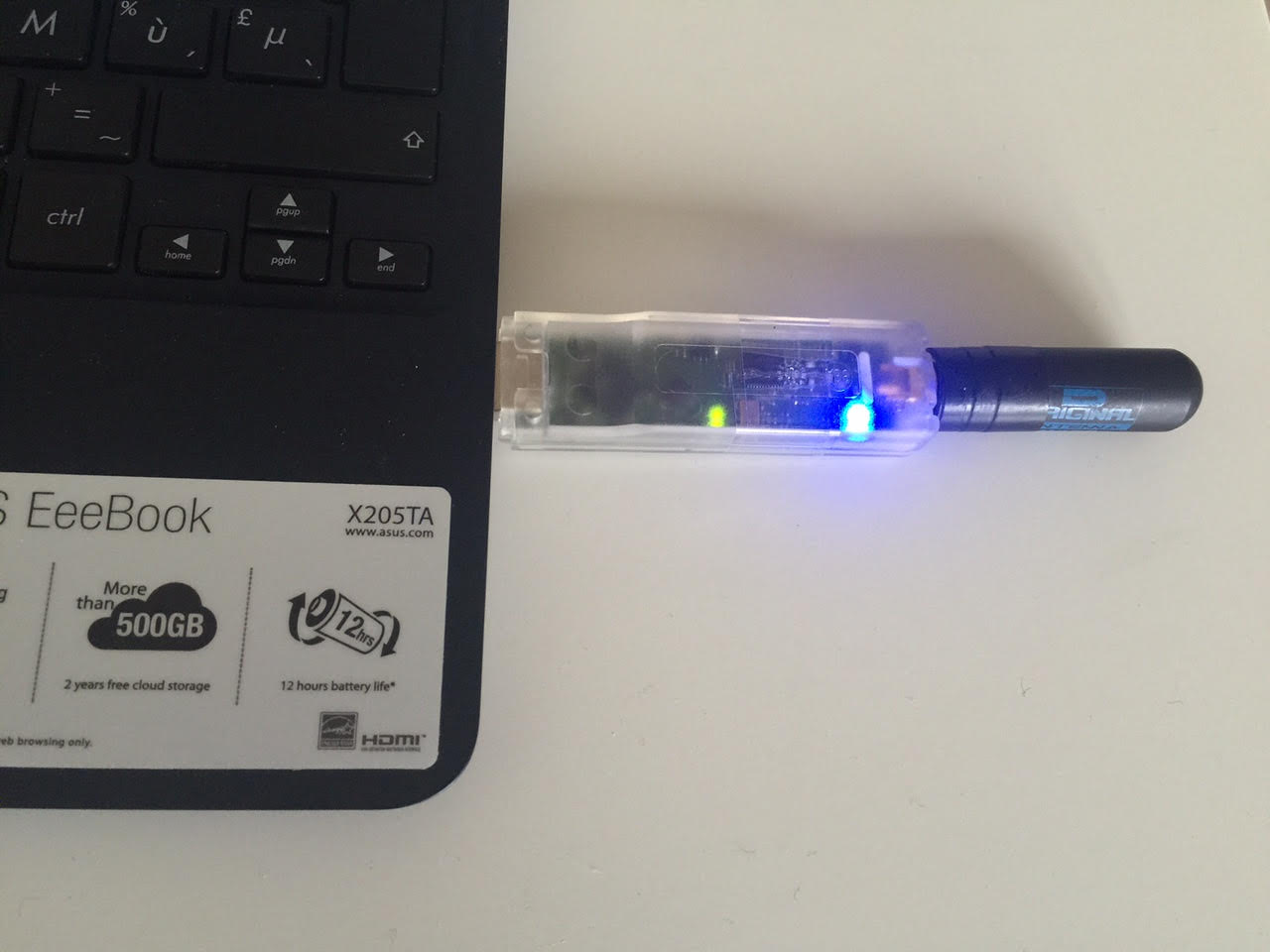
Step 2 - Install the Visual C Libraries
Download the Visual C libraries from here: Download Visial C Libraries
Install both files in the download, "vcredist_x86" should be installed first
If you get an error message when trying to install "vcredist_x64" that means
that you have a 32 bit windows install, and you do not need this installed. Simple.
Step 3 - Install the DV4Mini Software
Download the DV4Mini software from her: Download DV4mini Software
Install the application, follow the install wizard until the application is installed.
This will leave you with the icon "DV4mini" on your desktop.
Step 4 - Setup / Use the DV4Mini Software
Run the "DV4mini" application form your desktop, wait for a few secs for the
software to find your DV4mini card, then proceed to make sure you have it setup
for your needs, see below:
On the "DV Control" page, set your callsign, City and Locator. Since this is a 70cm
device you must set the "Hotspot Callsign ???" to a "B" - See below:
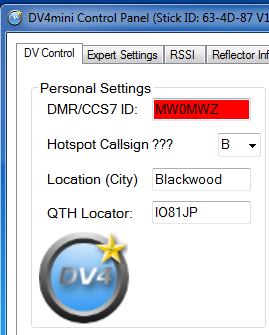
On the "DV Control" page, set the DV4mini Settings to D-Star and set BOTH the
RX-QRG: and TX-QRG: to the same frequency. I suggest 431.075 - see below:
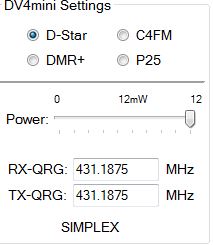
Change to the "Expert" page - see below:
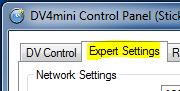
Tick the "accept your own callsign only" - see below:

On the "DV Control" page, set the REFlector that you want to use, REF001C is a
good place to start, and press connect - see below:
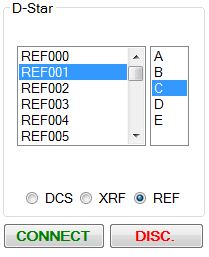
Congratulations, you are done, enjoy your DV4mini!


 Blog Feed
Blog Feed